Basic HTML Version
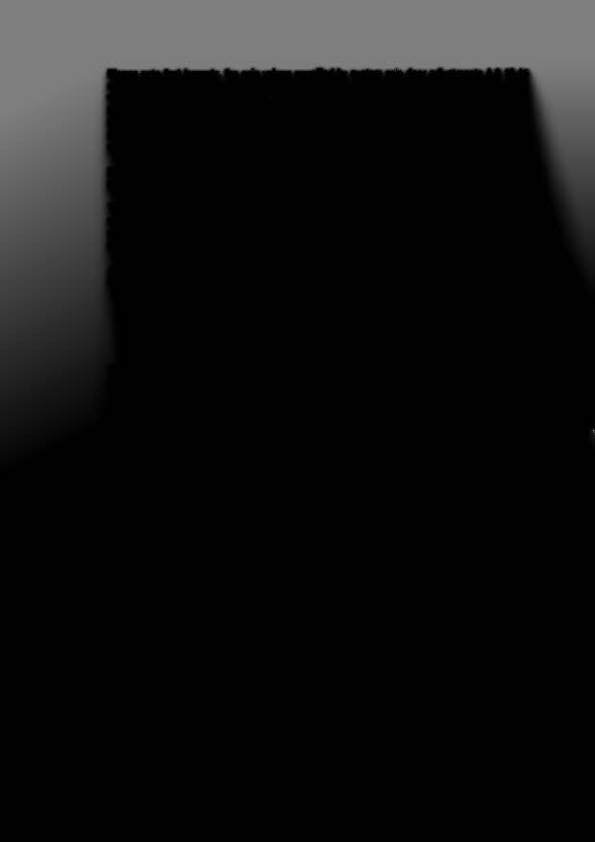
Please note that formerly, the coin values specified by custom coin door adjustments A.3 12-15
only affected audit totals that showed collection totals. In the 10/94 pricing system, these coin
values are added up for each coin received and credits are awarded based on pricing levels
being reached. The pricing editor described here allows you to set these levels, however, it may
be necessary for you to set A.3 10 (Coin Door Type) to "CUSTOM" and then change A.3 11-15,
20 and 25 to reflect the value of the coins being used. This is usually NOT NECESSARY, but
must be done BEFORE using the custom pricing editor when it is necessary.
Begin the custom pricing function by pressing the "Enter" button while A.3 27 "PRICING EDITOR"
is showing on the display.
The pricing editor will now show the data for the currently selected pricing mode. If this is the 1st
use of the pricing editor then this will show the last built-in pricing that was selected. Otherwise it
will be the last custom mode created by this function. (Note that A.3 01 will display "Custom" any
time a non-standard pricing has been used.)
Assuming that last mode installed was 1/$0.50
21$0.75
3/$1.00 the display will appear as
follows:
Custom Pricing Editor
1)
$0.25
1/2 credo
2)
$0.50
1 credo
3)
$0.75
2 credo
4)
$1.00
3 credo
Display View
The "$0.25" field will be flashing.
You may now use the test mode buttons to perform the
following functions:
Escape:
Undo any changes to the current field and move to the previous field.
"-" (Down):
"+"
(Up):
Make the current field lower.
Made the current field higher.
Enter:
Save any change to the current field and move to the next field. Note
that there are two columns of fields. Price levels are in the left column
and credit levels are in the right column. Pressing "Enter" will move from
the left column to the right column before moving to the next line.
Start:
Save the current custom price mode or start over.
By using the above functions, simply enumerate each pricing level and the number of credits that
should be awarded at that level. Please note that you must specify each fractional level in the
sequence.
Example:
1/$0.50
21$1.00
4/$1.50
6/$2.00
1)
$0.25
1/2 credo
2)
$0.50
1 credo
3)
$0.75
1 1/2 credo
4)
$1.00
2 credo
5)
$1.25
21/2 credo
6)
$1.50
4 credo
7)
$1.75
41/2 credo
8)
$2.00
6 credo
1-31

