Basic HTML Version
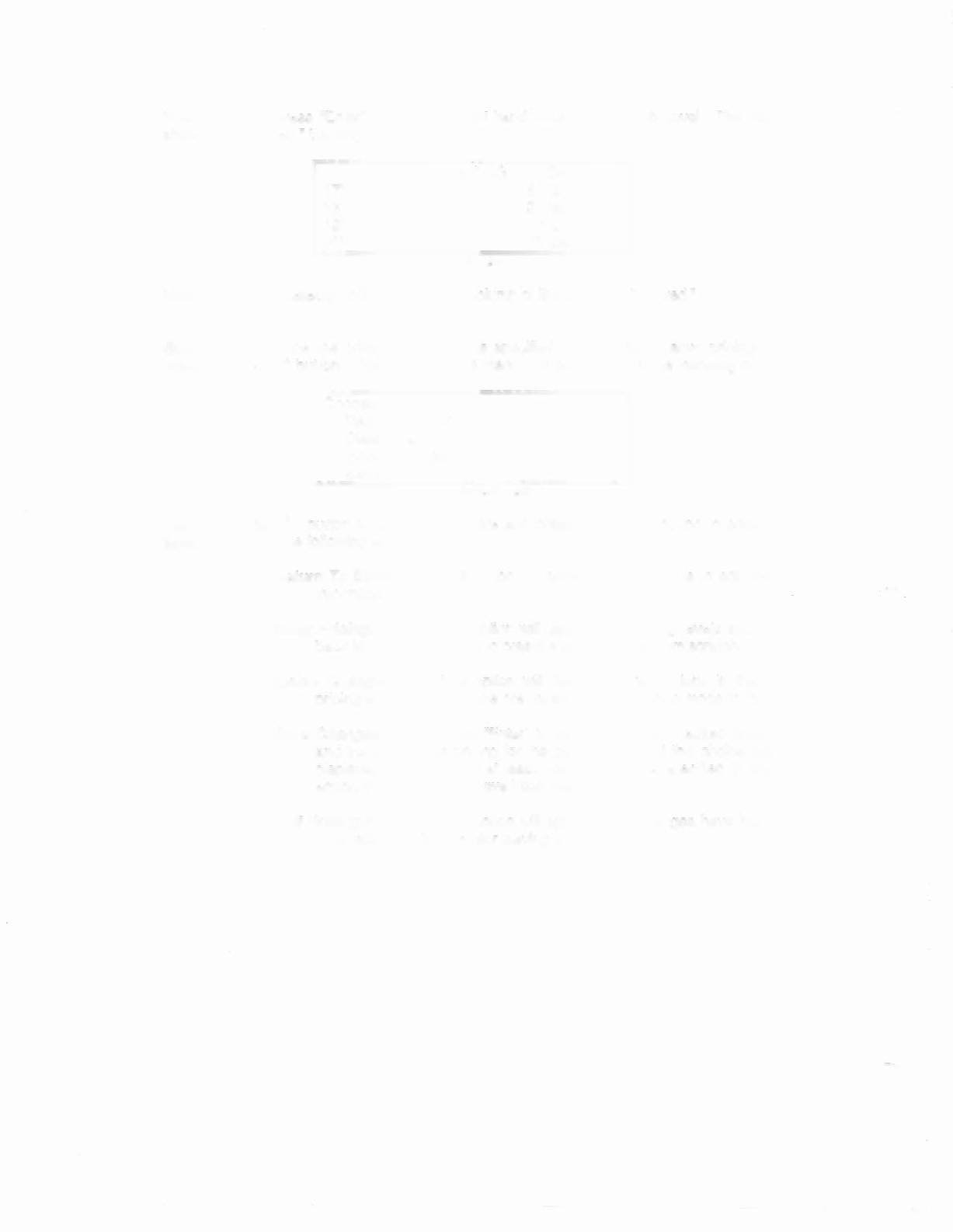
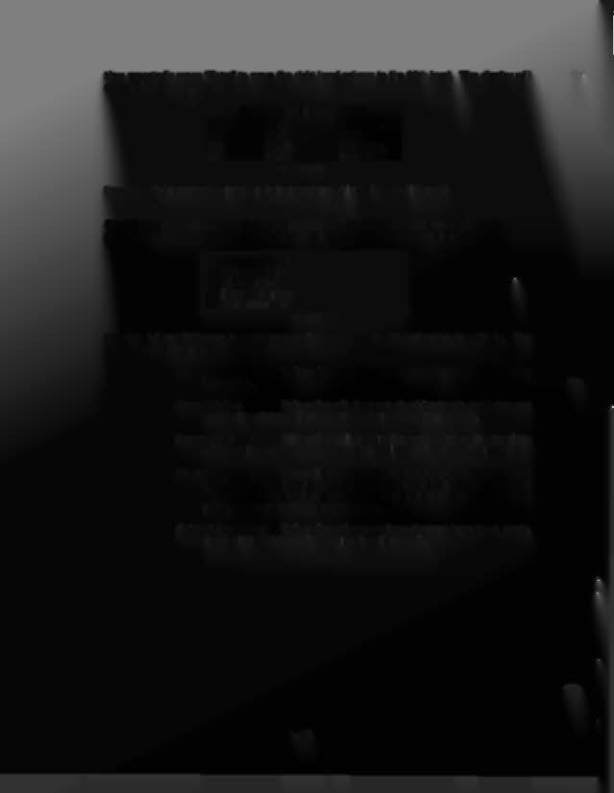
Now repeatedly press "Enter" to move the right hand column to the 20th level. The display will
show (with "10 cred." blinking):
CUSTOM PRICING EDITOR
17)
$4.25
8112
credo
18)
$4.50
9 credo
19)
$4.75
9112
credo
20)
$5.00
10 cred
DISPLAY VIEW
Now press
"+"
repeatedly until the right hand column of line 20 reads "15 cred."
Start Button:
Once the pricing mode has be specified, you exit the custom pricing editor by
pressing the 'Start" button. This will bring up a menu with some or all of the following choices:
Choose an Option:
Return to Editor
Clear Pricing
Ignore Changes
Save Chanaes
DISPLAY VIEW
Use the
"+"
and
«»
button to select your choice and press the "Enter" button to activate. The
selections cause the following actions:
Retum
To
Editor:
information.
This option will allow you to continue to edit the pricing
Clear Pricing:
This option will clear out all pricing levels and bring you
back to the pricing editor to create a pricing mode from scratch.
Ignore Changes:
This option will discard the work done in the previous
pricing editor and leave the previously installed pricing mode in the game.
Save Changes:
Press "Enter" to save your custom edited pricing mode
and install it as the pricing for the game. Note that this choice will not be
displayed if there is not at least one pricing level specified in the priCing
editor, or if no changes have been made.
1-40
Exit Pricing Editor:
This option will appear if no changes have been made.
It will exit the Pricing Editor leaving the pricing as is.

